An account on the Security Rating® platform allows you to rate one or more companies. By accessing your account, you can access a dashboard that presents several information.
Multi-companies dashboard
Dashboard presenting the results of an account. It allows you to evaluate several companies. Several types of information are made available to you : overall performance, performance by company and performance by area of analysis.
Global performance
- The "Download" button allows you to generate reports (summary or detailed) about the evaluated companies (PDF or DOCX).
- On the y-axis is the rating level (from 0 to 1000).
- On the x-axis is the number of assets (websites, URLs, IP addresses) for each company.
- The scatterplot displays the maturity levels for the different companies that belong to the account. Each point represents a company. In 1 click, zoom in on the company.
- Companies are classified according to three levels of cyber maturity (basic, intermediate, advanced).


Performance by area of analysis
View your ecosystem's performance on the 6 areas of analysis with a breakdownof the portfolio companies ranked by score.
The "See more" button allows you to zoom in on each area of analysis to identify the companies most at risk, the level of severity and the observables.

The information point opens a window explaining the notes.
Each module returns a score between A and E, comparing the company to other organizations evaluated.
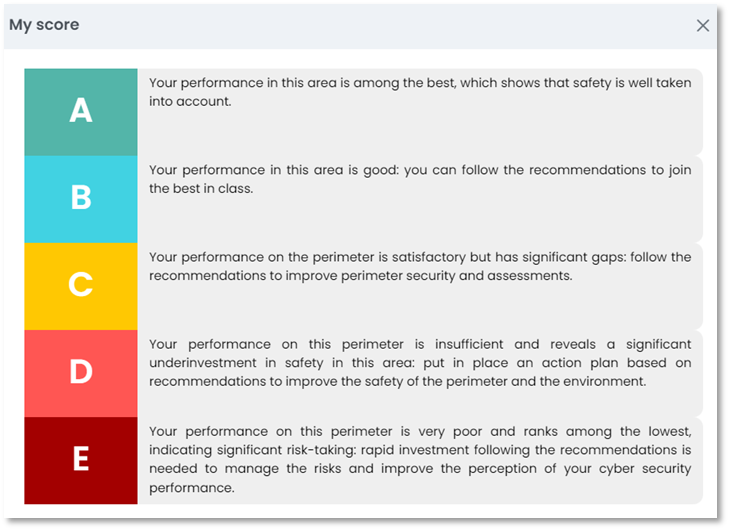
Performance by company
- The "Companies" button redirects to the different companies evaluated.
- You can go back to the multi-companies dashboard by clicking on your Account name on the upper-left corner of the screen.
- You can add a company by clicking on "Add a Company" and select the specific services that you wish to add to this company.
- Two views available, "List" or "Tables".
- Available filters.
- The orange button allows you to see the score of the company in further detail, as well as the asset mapping.