Find out how to activate automatic mapping validation and automatic merge of newly discovered assets.
Summary :
You can now activate automatic mapping validation without having to manually validate the mapping, as well as the ability to automatically add assets discovered by the asset mapping once discovered, called automatic merge.
Multi-company dashboard view
On the multi-company dashboard, select the cogwheel to the left of the name of the desired company. Once you have done this, click on the ‘services’ tab. When you are on the services page, you will find the same cogwheel that allows you to modify the items noted on the Security Rating tab.


Single-company dashboard view
On the single-company dashboard, select the notched wheel at the top left. Once you have done this, click on the ‘services’ tab. When you are on the services page, you will find the same cogwheel that allows you to modify the items noted on the Security Rating tab.



Automatic mapping validation following a change of scope
Select “Validation mode”, and select the setting that suits you best:
- Manual validation: No mappings are validated automatically.
- Automatic validation of the first cartography: Only the first cartography, used to create the evaluation, will be automatically validated.
- Automatic validation of all mappings: All modifications to the company's inclusion/exclusion list will be automatically validated.

Automatic integration of assets discovered by the mapping
You can also activate the automatic merge of asset discovery by the dynamic asset mapping.
On the same screen, activate the “Automatic merge” parameter:
![]()
The next time an asset is discovered by the dynamic mapping, the assets added, modified and deleted will be automatically integrated into your evaluated perimeter.
Video explaining the two views :