With the new mapping system, you can manage your analysis perimeter using inclusion and exclusion lists.
To access your inclusion or exclusion list, go to ‘Asset Management’, then ‘Manage the perimeter’.


All the assets on this screen represent your initial mapping perimeter.
Understanding the assets inclusion and exclusion lists
There are two types of list on this screen:
The inclusion list :
The inclusion list, in red, of assets is the entry point for asset discovery. It is from this list that the system will create your map.
The system needs at least one asset to function.
Here are the different asset formats allowed:
- IPv4
- IPv4 range
- google.fr (preferred format)
- http://google.fr
- https://google.fr
- http://www.google.fr
- https://www.google.fr
We recommend that you enter the root domain(s), without a prefix such as www (preferred format. The asset mapping will automatically discover the linked assets that are visible on the internet.
If necessary, you can add several assets in the event that an asset has not been discovered by the system, or add a specific asset for evaluation.
When you remove an asset from your inclusion list, all the assets discovered from it will be removed from the map.
If some assets are present in the mapping but you wish to exclude them, we invite you to add them to the exclusion list.
The exclusion list
The exclusion list, shown in orange in the image above, allows you to exclude from your scope assets that you do not wish to evaluate.
The assets in the exclude list do not prevent assets from being discovered, only their evaluation.
If an asset is excluded, it will be displayed with an ‘Excluded’ TAG in the map. If these assets have children, they will have a ‘Deactivated’ TAG. They are also greyed out in the interface.
Adding assets to your inclusion or exclusion list
- Batch management: You can import assets for inclusion or exclusion using a CSV file.
You can add assets by entering ‘SCOPE’ in the ‘TAG’ column of the file.
To exclude an asset, enter ‘EXCLUDED’ in the ‘TAG’ column of the file.

- Management by unit: To add assets to your inclusion or exclusion list, enter the asset of your choice and select the ‘INCLUDE’ or ‘EXCLUDE’ button to include or exclude it from your scope of assessment.
Any change in the scope of the assessment is, by default, accompanied by a validation of the mapping.
Any change to the scope must be accompanied by a comment explaining the nature of the change, and a validaition of the mapping. A mapping token is also required: by default, the system allows for up to 8 perimeter changes per year.
When managing the scope of your mapping, it is essential to validate the changes made. For more information on the validation process, please consult the article dedicated to this subject : Validation of mapping